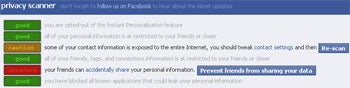Now, Facebook has again altered the way in which we choose the privacy options for our accounts. Please note that FB did not change any of our previous settings, only the way in which we get to those settings.
You can learn more about how the controls have changed by clicking "Learn More" in the dialogue box at the top of your screen, or you can go to: http://www.facebook.com/privacy/explanation.php
The new controls are an attempt to make privacy settings easier and more obvious to the user.
It is easier to get to all of the controls in Facebook. You can access your Privacy Controls by clicking Account > Privacy Settings. That's it! Then there are four areas of the screen that need your attention.
1. Sharing on Facebook is the content you post on Facebook on a day to day basis. You may change the privacy settings for each of these items.The default is the Recommended Settings. But there are other options beside Everyone, Friends of Friends and Friends Only. To change to tighter privacy, I suggest clicking Customize Settings in the lower left of the right hand panel. Then you may change from the recommended settings to allow only certain lists of friends to access portions or all of your personal information.
2. Basic Directory Information is the information available to everyone by default and cannot be changed.
3. Applications and Websites allows you make changes to which applications you use, Game and Application Activity, Info Accessible Through Your Friends, Instant Personalization and the information that is available by Public Search.
4. Block Lists is the list of blocked users, applications and application invites as determined by you.
This is all much more concise than the previous privacy attempt, but doesn't provide any more control than the previous version. Make sure you use the Customize Settings option everywhere available. Use lists to determine sub groups which can view your specific profile information.